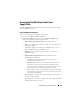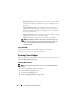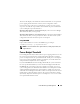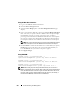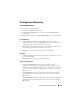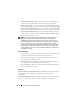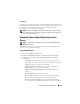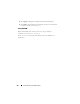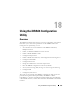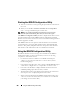Users Guide
Power Monitoring and Management 277
Show Graph
Clicking this button displays graphs showing the iDRAC6 Power and Current
Consumption in Watts and Amperes, respectively, over the last hour. The user
has the option to view these statistics up to a week before, using the
drop
-down menu provided above the graphs.
NOTE: Each data point plotted on the graphs represents the average of readings
over a 5 minute period. As a result, the graphs may not reflect brief fluctuations in
power or current consumption.
Executing Power Control Operations on the
Server
NOTE: To perform power management actions, you must have Chassis Control
Administrator privilege.
The iDRAC6 enables you to remotely perform several power management
actions, such as an orderly shutdown.
Using the Web Interface
1
Log in to the iDRAC6 Web interface.
2
Click the
Power Management
tab. The
Power Control
page displays.
3
Select one of the following
Power Control Operations
by clicking its
radio button:
–
Power On System
turns ON the server’s power (the equivalent of
pressing the power button when the server power is OFF). This option
is disabled if the system is already powered ON.
–
Power Off System
turns OFF the server’s power. This option is
disabled if the system is already powered OFF.
–
NMI (Non-Masking Interrupt)
generates an NMI to halt system
operation.
–
Graceful Shutdown
shuts down the system.
–
Reset System (warm boot)
resets the system without powering off.
This option is disabled if the system is already powered off.
–
Power Cycle System (cold boot)
powers off and then reboots the
system. This option is disabled if the system is already powered OFF.