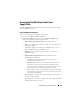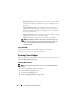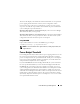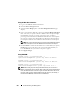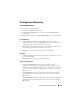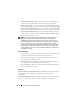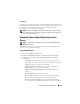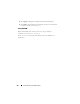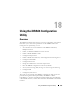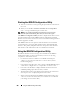Users Guide
274 Power Monitoring and Management
Using the Web-Based Interface
1
Log in to the iDRAC6 Web-based interface.
2
Click the
Power Management
tab.
3
Select the
Power Budget
option. The
Power Budget Information
page
displays.
4
Enter a value in Watts, BTU/hr, or percent in the
Power Budget Threshold
table. The value you specify in Watts or BTU/hr will be the power budget
threshold limit value. If you specify a percentage value, it will be a
percentage of the Maximum-to-Minimum Potential Power Consumption
interval. For example, 100% Threshold means Maximum Potential Power
Consumption while 0% means Minimum Potential Power Consumption.
NOTE: The power budget threshold cannot be more than Maximum Potential
Power Consumption or less than Minimum Potential Power Consumption.
5
Check
Enabled
to enable the threshold or leave unchecked. If you specify
Enabled
, the
system will enforce the user-specified threshold. If you
leave unchecked, the system will not be power capped.
6
Click
Apply Changes
.
Using RACADM
racadm config -g cfgServerPower -o
cfgServerPowerCapWatts <
power cap value in Watts
>
racadm config -g cfgServerPower -o
cfgServerPowerCapBTUhr <
power cap value in BTU/hr
>
racadm config -g cfgServerPower -o -
cfgServerPowerCapPercent <power cap value in % >
NOTE: When setting the power budget threshold in BTU/hr, the conversion to
Watts is rounded to the nearest integer. When reading the power budget threshold
back, the Watts to BTU/hr conversion is again rounded in this manner. As a result,
the value written could be nominally different than the value read; for example, a
threshold set to 600 BTU/hr will be read back as 601 BTU/hr.