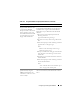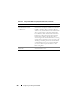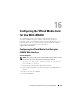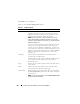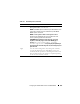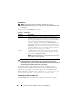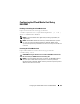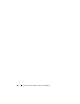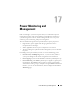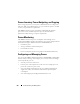Users Guide
266 Configuring the VFlash Media Card for Use With iDRAC6
VFlash Drive
NOTE: The image file upload functionality is available only if a valid
ManagedStore.IMG image is present on the SD card and the VFlash Attach option
is unchecked.
Table 16-2 lists the VFlash Drive settings.
CAUTION: You will not be able to eject the virtual flash drive from the Windows
operating system in the managed server by right-clicking on the drive and
selecting the "Eject" option. To safely remove the drive, use the option provided in
the system tray at the bottom right corner of your system.
If you click a button on the VFlash page when an application such as
WSMAN provider, iDRAC6 Configuration Utility, or RACADM is using
VFlash, or if you navigate to some other page in the GUI, iDRAC6 may
display a blank page with the message
"VFlash is currently in use
by another process. Try again after some time
".
Viewing the Virtual Flash Key Size
The Virtual Key Size drop-down menu displays the current size setting.
Table 16-2. VFlash Drive
Attribute Description
Image File Select a local file on the client machine to be exposed as a
VFlash USB key on the remote server. You can store emergency
boot images and diagnostic tools directly on the VFlash Media.
The image file can be a DOS bootable floppy image, for
example, a *.img file for Windows
®
or a diskboot.img file from
the Red Hat
®
Enterprise Linux
®
media for Linux. You can use
diskboot.img to create a rescue disk or create a disk to perform
network installations. You can use VFlash to house a persistent
image for general or emergency use in future.
Upload Click this option to upload the selected image file to the SD
card. After the upload is completed, the image file is stored on
the SD card as ManagedStore.IMG.
NOTE: Uploading ISO images is not supported in this release and
may result in errors during upload.