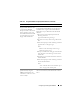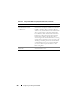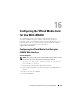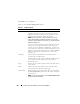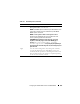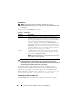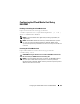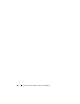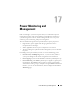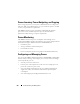Users Guide
264 Configuring the VFlash Media Card for Use With iDRAC6
The VFlash screen is displayed.
Table 16-1 lists the SD Card Properties options.
Table 16-1. SD Card Properties
Attribute Description
Virtual Key Size This field allows you to select the size to be occupied by the
VFlash key on the SD card. Select a virtual key size and click
Apply. The virtual key re-initializes to the specified size, erases
all existing data, and formats a part of the SD card.
NOTE: If you have inserted a 1 GB licensed SD card, you can
select either 256 MB or 512 MB as the partition size. If you have
inserted an unlicensed SD card of any size, you can select only 256
MB as the partition size.
If you have uploaded an image using WS–MAN, the maximum
partition size you get depends on the size of the image. For
example, if you have uploaded a 500 MB image, a 1 GB virtual
key size cannot be created with a 1 GB licensed card because 500
MB is already used by the image. In this case, click the Initialize
button to re-initialize the card and then select 1 GB as the
virtual key size.
Media Type Displays whether a Dell branded or a non-Dell SD card is
inserted in the server SD card slot.
If the SD card is licensed, it displays Dell VFlash followed by the
size of the SD card. If the card is not licensed, it displays
Non-Dell SD Card.
Image Displays the name of the image file created on the SD card. It is
used as VFlash.
ID File Displays the name of the text file created on the SD card. It
provides information about the VFlash image.
VFlash Attach Check this option to attach the VFlash. This exposes the Image
file ManagedStore.IMG created on the SD card as a USB key of
the selected size.
NOTE: You can attach the VFlash only if a valid ManagedStore.IMG
image is present on the SD card.