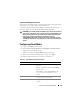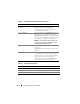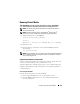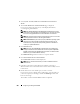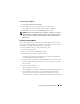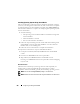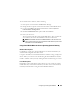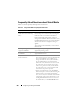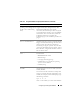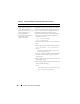Users Guide
Configuring and Using Virtual Media 259
An installation of the Windows
operating system through virtual
media seems to take too long.
Why?
If you are installing the Windows operating system
using the Dell Systems Management Tools and
Documentation DVD and a slow network
connection, the installation procedure may require
an extended amount of time to access the iDRAC6
Web interface due to network latency. While the
installation window does not indicate the
installation progress, the installation procedure is in
progress.
How do I configure my virtual
device as a bootable device?
On the managed server, access the BIOS Setup and
click the boot menu. Locate the virtual CD, Virtual
Floppy, or Virtual Flash and change the device boot
order as needed. Also, make the virtual device
bootable by pressing the "spacebar" key in the boot
sequence in the CMOS setup. For example, to boot
from a CD drive, configure the CD drive as the first
drive in the boot order.
What types of media can I boot
from?
The iDRAC6 allows you to boot from the following
bootable media:
• CDROM/DVD Data media
• ISO 9660 image
• 1.44 Floppy disk or floppy image
• A USB key that is recognized by the operating
system as a removable disk
•A USB key image
How can I make my USB key
bootable?
Search support.dell.com for the Dell Boot Utility, a
Windows program you can use to make your Dell
USB key bootable.
You can also boot with a Windows 98 startup disk
and copy system files from the startup disk to your
USB key. For example, from the DOS prompt, type
the following command:
sys a:
x
: /s
where x: is the USB key you want to make bootable.
Table 15-4. Using Virtual Media: Frequently Asked Questions (continued)
Question Answer