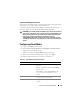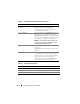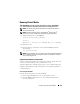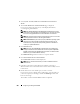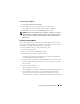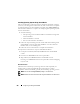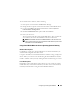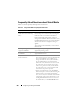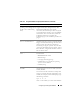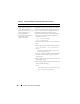Users Guide
Configuring and Using Virtual Media 251
Linux-Based Management Station
To run the virtual media feature on a management station running the Linux
operating system, install a supported version of Firefox.
A 32-bit Java Runtime Environment (JRE) is required to run the console
redirection plugin. You can download a JRE from java.sun.com.
CAUTION: To successfully launch Virtual Media, ensure that you have installed a
32-bit version of the JRE on a 64-bit or a 32-bit operating system. iDRAC6 does not
support either 64-bit browsers or 64-bit JRE versions. Only 32-bit browsers with
32-bit versions of JRE are supported. Also ensure that for Linux, the
"compat-libstdc++-33-3.2.3-61" related package must be installed for launching
Virtual Media. On Windows, the package may be included in the .NET framework
package.
Configuring Virtual Media
1
Log in to the iDRAC6 Web interface.
2
Select
System
→
Console/Media
tab
→
Configuration
→
Virtual Media
to
configure the Virtual Media settings.
Table 15-2 describes the
Virtual Media
configuration values.
3
When you have finished configuring the settings, click
Apply
.
4
Click the appropriate button to continue. See Table 15-3.
Table 15-2. Virtual Media Configuration Properties
Attribute Value
Status Attach - Immediately attaches Virtual Media to
the server.
Detach - Immediately detaches Virtual Media
from the server.
Auto-Attach - Attaches Virtual Media to the
server only when a virtual media session is
started.
Max Sessions Displays the maximum number of Virtual Media
sessions allowed, which is always 1.
Active Sessions Displays the current number of Virtual Media
sessions.