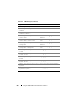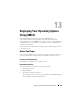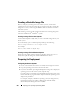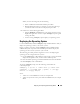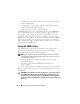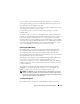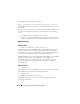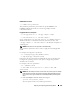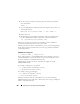Users Guide
234 Deploying Your Operating System Using VMCLI
Creating a Bootable Image File
Before you deploy your image file to the remote systems, ensure that a
supported system can boot from the file. To test the image file, transfer the
image file to a test system using the iDRAC6 Web user interface and then
reboot the system.
The following sections provide specific information for creating image files
for Linux and Microsoft
®
Windows
®
systems.
Creating an Image File for Linux Systems
Use the Data Duplicator (dd) utility to create a bootable image file for your
Linux system.
To run the utility, open a command prompt and type the following:
dd if=
<input-device>
of=
<output-file>
For example:
dd if=/dev/sdc0 of=mycd.img
Creating an Image File for Windows Systems
When choosing a data replicator utility for Windows image files, select a
utility that copies the image file and the CD/DVD boot sectors.
Preparing for Deployment
Configuring the Remote Systems
1
Create a network share that can be accessed by the management station.
2
Copy the operating system files to the network share.
3
If you have a bootable, preconfigured deployment image file to deploy the
operating system to the remote systems, skip this step.
If you do not have a bootable, preconfigured deployment image file, create
the file. Include any programs and/or scripts used for the operating system
deployment procedures.
For example, to deploy a Windows operating system, the image file may
include programs that are similar to deployment methods used by
Microsoft Systems Management Server (SMS).