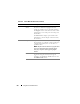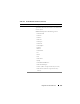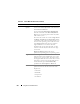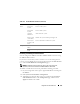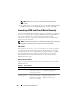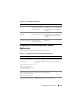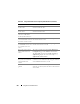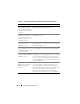Users Guide
216 Using GUI Console Redirection
NOTE: If the local server video is turned ON, it will take 15 seconds to
turn OFF.
4
To enable (turn on) local video on the server, check the
Local Server Video
Enabled
checkbox on the
Configuration
page, and then click
Apply
.
Launching vKVM and Virtual Media Remotely
You can launch vKVM/virtual media by entering a single URL on a supported
browser instead of launching it from the iDRAC6 Web GUI. Depending on
your system configuration, you will either go through the manual
authentication process (login page) or will be directed to the vKVM/virtual
media viewer automatically.
NOTE: Internet Explorer supports Local, Active Directory (AD), Smart Card (SC) and
Single Sign-On (SSO) logins. Firefox supports only Local and AD logins.
URL Format
If you enter the link<IP>/console in the browser, you may be required
to go through the normal manual login procedure depending on the login
configuration. If SSO is not enabled and Local, AD, or SC login is enabled,
the corresponding login page is displayed. If the login is successful, the
vKVM/vMedia view is not launched. Instead, you are redirected to the
iDRAC6 GUI home page.
General Error Scenarios
Table 10-7 lists general error scenarios, the reasons for those errors, and the
iDRAC6 behavior.
Table 10-7. Error Scenarios
Error Scenarios Reason Behavior
Login failed You have entered either
an invalid user name or
an incorrect password.
Same behavior when https://<IP>
is specified and login fails.
iDRAC6 Enterprise
Card not present
The iDRAC6 Enterprise
Card is not present. So
the KVM/virtual media
feature is not available.
The iDRAC6 KVM viewer is not
launched. Redirects to the
iDRAC6 GUI home page.