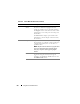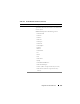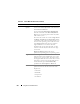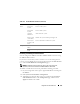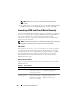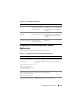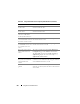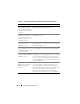Users Guide
212 Using GUI Console Redirection
Virtual Media Launch Virtual
Media
The Virtual Media Session is displayed which lists
the devices available for mapping in the main
window. To virtualize a device, check the option in
the Mapped column of the table. The device will be
mapped to the server at this point. To unmap, clear
the checkbox.
The Details button displays a panel that lists the
Virtual Devices and also displays read/write activity
for each device.
File Capture to File Captures the current remote system screen to a .bmp
file on Windows or a .png file on Linux. A dialog box
is displayed that allows you to save the file to a
specified location.
NOTE: .bmp file format on Windows or .png file format
on Linux are applicable only for the Native plug-in.
Java plug-in supports only the .jpg and .jpeg file
formats.
Exit When you have finished using the Console and have
logged out (using the remote system's log out
procedure), select Exit from the File menu to close
the iDRAC6 KVM window.
Table 10-6. Viewer Menu Bar Selections (continued)
Menu Item Item Description