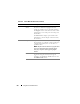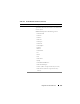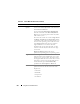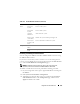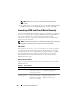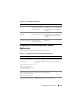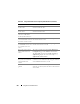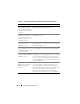Users Guide
Using GUI Console Redirection 211
4
Two mouse pointers appear in the viewer window: one for the remote
system and one for your local system. You can change to a single cursor by
selecting the
Single Cursor
option under
Tools
in the iDRAC6 KVM
menu.
Using iDRAC6 KVM (Video Viewer)
The iDRAC6 KVM (Video Viewer) provides a user interface between the
management station and the managed server, allowing you to see the
managed server’s desktop and control its mouse and keyboard functions from
your management station. When you connect to the remote system, the
iDRAC6 KVM starts in a separate window.
NOTE: If the remote server is powered off, the message, No Signal,
will be displayed.
The iDRAC6 KVM provides various control adjustments such as mouse
synchronization, snapshots, keyboard macros, and access to Virtual Media.
For more information about these functions, click System
→
Console/Media
and click Help on the Console Redirection and Virtual Media GUI page.
When you start a console redirection session and the iDRAC6 KVM is
displayed, you may need to synchronize the mouse pointers.
Table 10-6 describes the menu options that are available for use in the viewer.
Table 10-6. Viewer Menu Bar Selections
Menu Item Item Description
"Pin" icon NA Click on the "pin" icon to lock the iDRAC6 KVM
menu bar. This prevents the tool bar from
auto-hiding.
NOTE: This is applicable only for the Active-X Viewer
and not for Java plug-in.