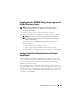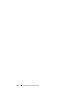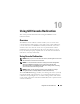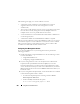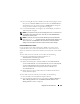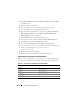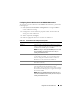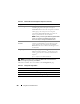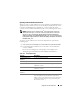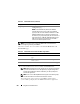Users Guide
210 Using GUI Console Redirection
NOTE: For information about using Virtual Media with Console Redirection,
see "Configuring and Using Virtual Media."
The buttons in
Table 10-5
are available on the Console Redirection and
Virtual Media page.
3
If a console redirection session is available, click
Launch Viewer
.
NOTE: Multiple message boxes may appear after you launch the application.
To prevent unauthorized access to the application, navigate through these
message boxes within three minutes. Otherwise, you will be prompted to
relaunch the application.
NOTE: If one or more Security Alert windows appear in the following steps,
read the information in the window and click Yes to continue.
The management station connects to the iDRAC6 and the remote
system’s desktop is displayed in the iDRAC6 KVM Viewer Application.
Plug-in Type Displays the type of plug-in you selected in the
Configuration page.
NOTE: For 64–bit Windows platforms, the iDRAC6
authentication Active–X plug–in will not get installed
properly if a 64–bit version of "Microsoft Visual C++ 2005
Redistributable Package" is deployed. To install and run
the Active–X plug–in properly, deploy the 32–bit version of
"Microsoft Visual C++ 2005 SP1 Redistributable Package
(x86)". This package is required to launch the vKVM
session on a Internet Explorer browser.
Table 10-5. Console Redirection and Virtual Media Page Buttons
Button Definition
Refresh Reloads the Console Redirection and Virtual Media
page.
Launch Viewer Opens a console redirection session on the targeted
remote system.
Print Prints the Console Redirection and Virtual Media page.
Table 10-4. Console Redirection (continued)
Property Description