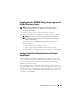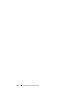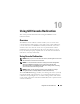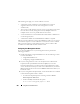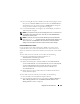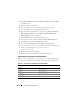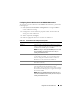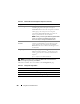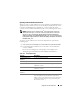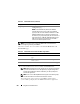Users Guide
Using GUI Console Redirection 209
Opening a Console Redirection Session
When you open a console redirection session, the Dell™ Virtual KVM Viewer
Application starts and the remote system’s desktop is displayed in the viewer.
Using the Virtual KVM Viewer Application, you can control the remote
system’s mouse and keyboard functions from your local management station.
NOTE: vKVM launch from a Windows Vista
®
management station may lead to
vKVM restart messages. To avoid this, set the appropriate timeout values in the
following locations: Control Panel→Power Options→Power Saver→Advanced
Settings→ Hard Disk→ Turnoff Hard Disk After <time_out> and in the Control Panel→
Power Options→ High–Performance→ Advanced Settings→ Hard Disk→ Turnoff Hard
Disk After <time_out>.
To open a console redirection session in the Web interface, perform the
following steps:
1
Click
System
→
Console/Media
→
Console Redirection and Virtual Media
.
2
Use the information in Table 10-4 to ensure that a console redirection
session is available.
If you want to reconfigure any of the property values displayed, see
"Configuring Console Redirection in the iDRAC6 Web Interface."
Table 10-4. Console Redirection
Property Description
Console Redirection
Enabled
Yes/No (checked\unchecked)
Video Encryption Enabled Yes/No (checked\unchecked)
Max Sessions Displays the maximum number of supported console
redirection sessions.
Active Sessions Displays the current number of active console
redirection sessions.
Local Server Video
Enabled
Yes = Enabled; No = Disabled.
Remote Presence Port The network port number used for connecting to the
Console Redirection Keyboard/Mouse option. This
traffic is always encrypted. You may need to change this
number if another program is using the default port.
The default is 5900.