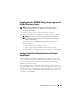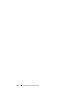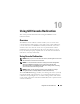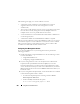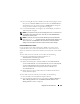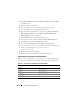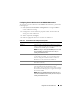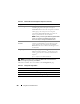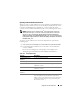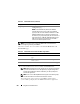Users Guide
Using GUI Console Redirection 207
Configuring Console Redirection in the iDRAC6 Web Interface
To configure console redirection in the iDRAC6 Web interface, perform the
following steps:
1
Click
System
→
Console/Media
→
Configuration
to configure iDRAC6
console redirection settings.
2
Configure the console redirection properties. Table 10-2 describes the
settings for console redirection.
3
When completed, click
Apply
.
4
Click the appropriate button to continue. See Table 10-3.
Table 10-2. Console Redirection Configuration Properties
Property Description
Enabled Click to enable or disable Console Redirection. If this
option is checked, it indicates that Console Redirection
is enabled. The default option is enabled.
NOTE: Checking or clearing the Enabled option once after
the virtual KVM is launched may disconnect all your
existing virtual KVM sessions.
Max Sessions Displays the maximum number of Console Redirection
sessions that are possible, 1 to 4. Use the drop-down
menu to change the maximum number of Console
Redirection sessions allowed. The default is 2.
Active Sessions Displays the number of Active Console sessions.
This field is read-only.
Remote Presence Port The network port number used for connecting to the
Console Redirection Keyboard/Mouse option.
This traffic is always encrypted. You may need to change
this number if another program is using the default port.
The default is 5900.
NOTE: Modifying the Remote Presence Port value once
after the virtual KVM is launched may disconnect all your
existing virtual KVM sessions.