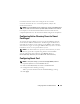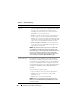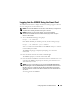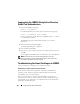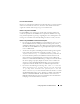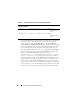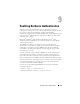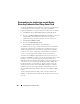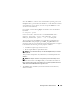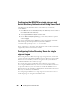Users Guide
Configuring Smart Card Authentication 193
Logging Into the iDRAC6 Using the Smart Card
The iDRAC6 Web interface displays the Smart Card logon page for all users
who are configured to use the Smart Card.
NOTE: Ensure that the iDRAC6 local user and/or Active Directory configuration is
complete before enabling the Smart Card Logon for the user.
NOTE: Depending on your browser settings, you may be prompted to
download and install the Smart Card reader ActiveX plug-in when using this
feature for the first time.
1
Access the iDRAC6 Web page using https.
https://<
IP address>
If the default HTTPS port number (port 443) has been changed, type:
https://<
IP address>
:<
port number
>
where
IP address
is the IP address for the iDRAC6 and
port number
is the HTTPS port number.
The iDRAC6 Login page is displayed prompting you to insert the
Smart Card.
2
Insert the Smart Card into the reader and click
Login
.
The iDRAC6 prompts you for the Smart Card’s PIN.
3
Enter the Smart Card PIN for local Smart Card users and if the user is not
created locally, iDRAC6 will prompt to enter the password for the user’s
Active Directory account.
. NOTE: If you are an Active Directory user for whom the Enable CRL check for
Smart Card Logon is selected, iDRAC6 attempts to download the CRL and checks
the CRL for the user's certificate. The login through Active Directory fails if the
certificate is listed as revoked in the CRL or if the CRL cannot be downloaded for
any reason.
You are logged into the iDRAC6.