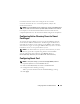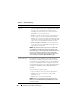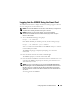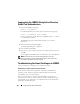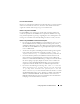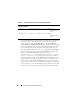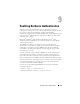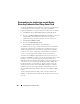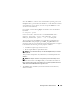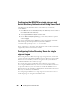Users Guide
Configuring Smart Card Authentication 191
trusted CA certificate for the user. Configure the user with the
username that forms the user’s User Principal Name (UPN) in the
Smart Card certificate.
NOTE: To log into the iDRAC6, the user name that you configure in the iDRAC6 should
have the same case as the User Principal Name (UPN) in the Smart Card certificate.
For example, in case the Smart Card certificate has been issued to the user,
"sampleuser@domain.com," the username should be configured as "sampleuser."
Configuring Active Directory Users for Smart
Card Logon
To configure the Active Directory users to log into the iDRAC6 using the
Smart Card, the iDRAC6 administrator should configure the DNS server,
upload the Active Directory CA certificate to the iDRAC6, and enable the
Active Directory logon. See "Using the iDRAC6 Directory Service" for more
information on how to set up Active Directory users.
NOTE: If the Smart Card user is present in Active Directory, an Active
Directory password is required along with the Smart Card PIN.
You can configure the Active Directory from Remote Access→
Network/Security→ Directory Service→Microsoft Active Directory.
Configuring Smart Card
NOTE: To modify these settings, you must have Configure iDRAC permission.
1
Expand the
System
tree and click
Remote Access
.
2
Click the
Network/Security
tab and then click
Smart Card
.
3
Configure the Smart Card logon settings.
Table 8-1 provides information about the
Smart Card
page settings.
4
Click
Apply
.