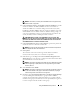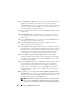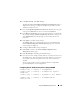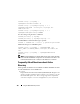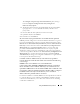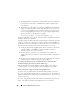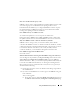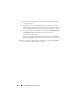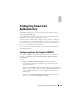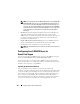Users Guide
Using the iDRAC6 Directory Service 183
21
Under
Role Groups
, click a
Role Group
.
The
Step 3b of 3 Generic LDAP Configuration and Management
page is
displayed. Use this page to configure each Role Group used to control
authorization policy for users.
22
Enter the
Group Distinguished Name (DN)
that identifies the role group
in the generic LDAP Directory Service associated with iDRAC6.
23
In the
Role Group Privileges
section, specify the privileges associated with
the group by selecting the
Role Group Privilege Level
. For example, if you
select
Administrator
, all of the privileges are selected for that level of
permission.
24
Click
Apply
to save Role Group settings.
The iDRAC6 Web server automatically returns you to the
Step 3a of 3
Generic LDAP Configuration and Management
page where your Role
Group settings are displayed.
25
Configure additional Role Groups if required.
26
Click
Finish
to return to the
Generic LDAP Configuration and
Management
summary page.
27
Click
Test Settings
to check the generic LDAP settings.
28
Enter the user name and password of a directory user that is chosen to test
the LDAP settings. The format depends on what
Attribute of User Login
is
used and the user name entered must match the value of the chosen
attribute.
The test results and the test log are displayed. You have completed the
generic LDAP Directory Service configuration.
Configuring Generic LDAP Directory Service Using RACADM
racadm config -g cfgldap -o cfgLdapEnable 1
racadm config -g cfgldap -o cfgLdapServer <FQDN or
IP
-Address>
racadm config -g cfgldap -o cfgLdapPort <Port Number>
racadm config -g cfgldap -o cfgLdapBaseDN dc=
common,dc=com