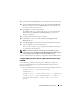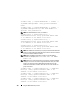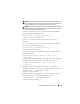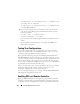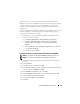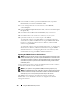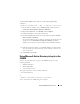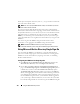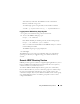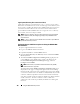Users Guide
Using the iDRAC6 Directory Service 177
To download the iDRAC6 SSL certificate, run the following RACADM
command:
racadm sslcertdownload -t 0x1 -f <RAC SSL certificate>
1
On the domain controller, open an
MMC Console
window and select
Certificates
→
Trusted Root Certification Authorities
.
2
Right-click
Certificates
, select
All Tasks
and click
Import
.
3
Click
Next
and browse to the SSL certificate file.
4
Install the iDRAC6 SSL Certificate in each domain controller’s
Trusted
Root Certification Authority
.
If you have installed your own certificate, ensure that the CA signing your
certificate is in the
Trusted Root Certification Authority
list. If the
Authority is not in the list, you must install it on all your domain controllers.
5
Click
Next
and select whether you would like Windows to automatically
select the certificate store based on the type of certificate, or browse to a
store of your choice.
6
Click
Finish
and click
OK
.
Using Microsoft Active Directory to Log In to the
iDRAC6
You can use Active Directory to log in to the iDRAC6 using one of the
following methods:
• Web-based interface
• Remote RACADM
• Serial or Telnet console
The login syntax is the same for all three methods:
<
username@domain
>
or
<
domain>\<username
> or <
domain>/<username
>
where
username
is an ASCII string of 1–256 bytes.