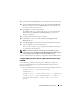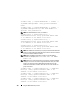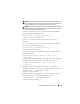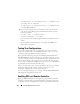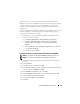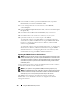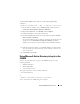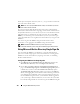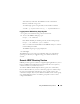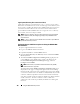Users Guide
174 Using the iDRAC6 Directory Service
racadm config -g cfgLanNetworking -o cfgDNSServer1
<
primary DNS IP address
>
racadm config -g cfgLanNetworking -o cfgDNSServer2
<
secondary DNS IP address>
4
If you want to configure a list of user domains so that you only need to
enter the user name during login to the Web-based interface, type the
following command:
racadm config -g cfgUserDomain -o
cfgUserDomainName -i <index>
Up to 40 user domains can be configured with index numbers between 1
and 40.
See "Using Microsoft Active Directory to Log In to the iDRAC6" for
details about user domains.
Testing Your Configurations
If you want to verify whether your configuration works, or if you need to
diagnose the problem with your failed Active Directory login, you can test
your settings from the iDRAC6 Web-based interface.
After you finish configuring settings in the iDRAC6 Web-based interface,
click Test Settings at the bottom of the page. You will be required to enter a
test user's name (for example, username@domain.com) and password to run
the test. Depending on your configuration, it may take some time for all of
the test steps to complete and display the results of each step. A detailed test
log will display at the bottom of the results page.
If there is a failure in any step, examine the details in the test log to identify
the problem and a possible solution. For most common errors, see
"Frequently Asked Questions about Active Directory."
If you need to make changes to your settings, click the Active Directory tab
and change the configuration step-by-step.
Enabling SSL on a Domain Controller
When the iDRAC authenticates users against an Active Directory domain
controller, it starts an SSL session with the domain controller. At this time,
the domain controller should publish a certificate signed by the Certificate