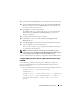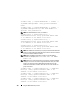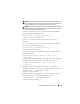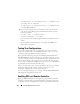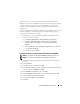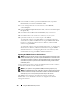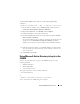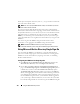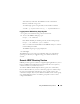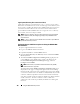Users Guide
172 Using the iDRAC6 Directory Service
racadm config -g cfgStandardSchema -i <index> -o
cfgSSADRoleGroupDomain <fully qualified domain
name>
racadm config -g cfgStandardSchema -i <index> -o
cfgSSADRoleGroupPrivilege <Bit Mask Number for
specific user permissions>
NOTE: For Bit Mask Number values, see Table B-2.
racadm config -g cfgActiveDirectory -o
cfgDomainController1 <fully qualified domain name
or IP address of the domain controller>
racadm config -g cfgActiveDirectory -o
cfgDomainController2 <fully qualified domain name
or IP address of the domain controller>
racadm config -g cfgActiveDirectory -o
cfgDomainController3 <fully qualified domain name
or IP address of the domain controller>
NOTE: The FQDN or IP address that you specify in this field should match the
Subject or Subject Alternative Name field of your domain controller certificate
if you have certificate validation enabled.
NOTE: Enter the FQDN of the domain controller, not just the FQDN of
the domain. For example, enter
servername.dell.com instead
of
dell.com.
NOTE: At least one of the 3 addresses is required to be configured. iDRAC6
attempts to connect to each of the configured addresses one-by-one until it
makes a successful connection. With Standard Schema, these are the
addresses of the domain controllers where the user accounts and the role
groups are located.
racadm config -g cfgActiveDirectory -o cfgGlobal
Catalog1 <fully qualified domain name or IP
address of the domain controller>
racadm config -g cfgActiveDirectory -o cfgGlobal
Catalog2 <fully qualified domain name or IP
address of the domain controller>
racadm config -g cfgActiveDirectory -o cfgGlobal
Catalog3 <fully qualified domain name or IP
address of the domain controller>