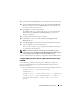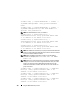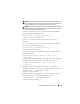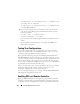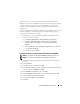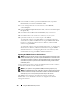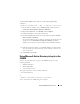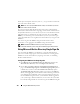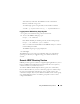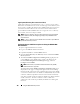Users Guide
Using the iDRAC6 Directory Service 171
25
Specify the Role
Group Domain
, which is the domain of the Role Group.
26
Specify the
Role Group Privileges
by selecting the
Role Group Privilege
Level
. For example, if you select
Administrator
, all of the privileges are
selected for that level of permission.
27
Click
Apply
to save Role Group settings.
The iDRAC6 Web server automatically returns you to the
Step 4a of 4
Active Directory Configuration and Management
page where your
settings are displayed.
28
Configure additional Role Groups, if required.
29
Click
Finish
to return to the
Active Directory Configuration and
Management
page.
30
Click
Test Settings
to check the Active Directory Standard Schema settings.
31
Type your iDRAC6 user name and password.
The test results and the test log are displayed. For additional information,
see "Testing Your Configurations."
NOTE: You must have a DNS server configured properly on iDRAC to support
Active Directory login. Click Remote Access
→
Network/Security
→
Network page to
configure DNS server(s) manually or use DHCP to get DNS server(s).
You have completed the Active Directory configuration with Standard Schema.
Configuring Microsoft Active Directory With Standard Schema Using
RACADM
Use the following commands to configure the iDRAC Active Directory
Feature with Standard Schema using the RACADM CLI instead of the
Web-based interface.
1
Open a command prompt and type the following
RACADM
commands:
racadm config -g cfgActiveDirectory -o
cfgADEnable 1
racadm config -g cfgActiveDirectory -o cfgADType 2
racadm config -g cfgStandardSchema -i <index> -o
cfgSSADRoleGroupName <common name of the role
group>