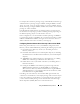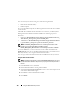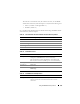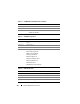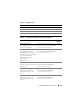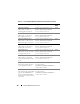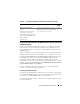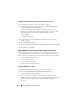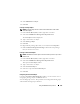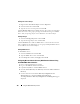Users Guide
160 Using the iDRAC6 Directory Service
Adding Users or User Groups
1
Right-click the
Association Object
and select
Properties
.
2
Select the
Users
tab and click
Add
.
3
Type the user or User Group name and click
OK
.
Click the Privilege Object tab to add the privilege object to the association that
defines the user’s or user group’s privileges when authenticating to an iDRAC
device. Only one privilege object can be added to an Association Object.
Adding Privileges
1
Select the
Privileges Object
tab and click
Add
.
2
Type the Privilege Object name and click
OK
.
Click the Products tab to add one iDRAC device connected to the network
that is available for the defined users or user groups. Multiple iDRAC devices
can be added to an Association Object.
Adding iDRAC Devices
To add iDRAC devices:
1
Select the
Products
tab and click
Add.
2
Type the iDRAC device name and click
OK
.
3
In the
Properties
window, click
Apply
and click
OK
.
Configuring Microsoft Active Directory With Extended Schema Using
the iDRAC6 Web-Based Interface
1
Open a supported Web browser window.
2
Log in to the iDRAC6 Web-based interface.
3
Expand the
System
tree and click
Remote Access
.
4
Click the
Network/Security
tab
→
Directory Service
tab
→
Microsoft Active
Directory
.
5
Scroll to the bottom of the
Active Directory Configuration and
Management
page, and click
Configure Active Directory
.
The
Step 1 of 4
Active Directory Configuration and Management
page is
displayed.