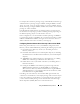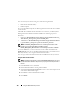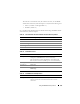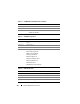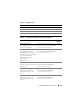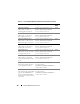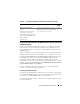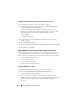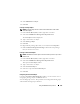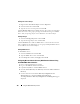Users Guide
158 Using the iDRAC6 Directory Service
Opening the Microsoft Active Directory Users and Computers Snap-In
To open the Active Directory Users and Computers Snap-in:
1
If you are logged into the domain controller, click
Start
Admin Tools
→
Active Directory Users and Computers
.
If you are not logged into the domain controller, you must have the
appropriate Microsoft Administrator Pack installed on your local system.
To install this Administrator Pack, click
Start
→
Run
, type
MMC
,
and press
Enter
.
The MMC is displayed.
2
In the
Console 1
window, click
File
(or
Console
on systems running
Windows 2000).
3
Click
Add/Remove Snap-in
.
4
Select the
Active Directory Users and Computers
Snap-in
and click
Add
.
5
Click
Close
and click
OK
.
Adding iDRAC Users and Privileges to Microsoft Active Directory
Using the Dell-extended Active Directory Users and Computers Snap-in,
you can add iDRAC users and privileges by creating iDRAC, Association, and
Privilege objects. To add each object type, perform the following procedures:
• Create an iDRAC device Object
• Create a Privilege Object
• Create an Association Object
• Configuring an Association Object
Creating an iDRAC Device Object
1
In the MMC
Console Root
window, right-click a container.
2
Select
New
→
Dell Remote Management Object Advanced
.
The
New Object
window is displayed.
3
Type a name for the new object. The name must be identical to the
iDRAC Name that you will type in Step A of "Configuring Microsoft Active
Directory With Extended Schema Using the iDRAC6 Web-Based
Interface."