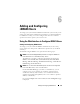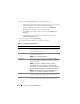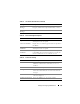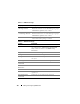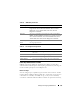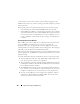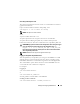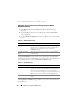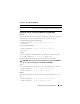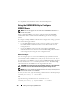Users Guide
138 Adding and Configuring iDRAC6 Users
ssh username@<domain> racadm getsel
Uploading, Viewing, and Deleting SSH Keys Using the iDRAC6
Web
-Based Interface
1
Click
Remote Access
→
Network/Security
→
Users
. The
Users
page is
displayed.
2
In the
User ID
column, click a user ID number. The
User Main Menu
page is displayed.
3
Use the
SSH Key Configurations
options to upload, view, or remove SSH
Key(s).
The Upload SSH Key(s) page enables you to upload a Secure Shell (SSH)
public key file. If a key is uploaded, the contents of the key file is displayed in
a non-editable text box on the View/Remove SSH Key(s) page
The View/Remove SSH Key(s) page enables you to view or remove the user's
SSH public keys.
Table 6-8. SSH Key Configurations
Option Description
Upload SSH Key(s) Allows the local user to upload a Secure Shell (SSH) public
key file. If a key is uploaded, the content of the key file is
displayed in a non-editable text box on the User
Configuration page.
View/Remove SSH
Key(s)
Allows the local user to view or delete a specified SSH key
or all SSH keys.
Table 6-9. Upload SSH Key(s)
Option Description
File/Text Select the File option and type the path where the key is
located. You can also select the Text option and paste the
contents of the key file in the box. You can upload new
key(s) or overwrite existing key(s). To upload a key file, click
Browse, select the file, and then click the Apply button.
Browse Click this button to locate the full path and file name of
the key.