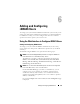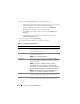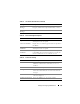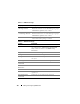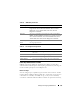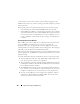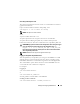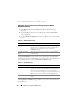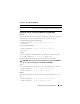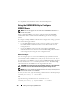Users Guide
Adding and Configuring iDRAC6 Users 137
Generating Public Keys for Linux
The ssh-keygen application for Linux clients is a command line tool with no
graphical user interface.
Open a terminal window and at the shell prompt, enter:
ssh-keygen –t rsa –b 1024 –C testing
NOTE: The options are case-sensitive.
where,
-t option could be either dsa or rsa.
–b option specifies the bit encryption size between 768 and 4096.
–C option allows modifying the public key comment and is optional.
Follow the instructions. After the command executes, upload the public file.
CAUTION: Keys generated from the Linux management station using ssh-keygen
are in non-4716 format. Convert the keys into the 4716 format using
ssh-
keygen -e -f /root/.ssh/id_rsa.pub > std_rsa.pub.
Do not change the permissions of the key file. The above conversion should be
done using default permissions.
NOTE: iDRAC6 does not support ssh-agent forward of keys.
Logging in Using Public Key Authentication
After the public keys are uploaded, you can log into the iDRAC6 over SSH
without entering a password. You also have the option of sending a single
RACADM command as a command line argument to the SSH application.
The command line options behave similar to remote RACADM since the
session ends after the command is completed.
For example:
Logging in:
ssh username@<domain>
or
ssh username@<IP_address>
where IP_address is the IP address of the iDRAC6.
Sending racadm commands:
ssh username@<domain> racadm getversion