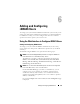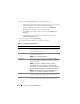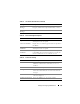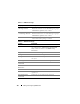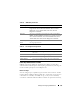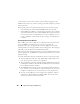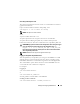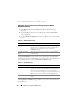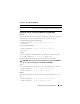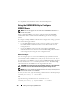Users Guide
136 Adding and Configuring iDRAC6 Users
you do not have to enter the username or password when logging into the
iDRAC6. This can be very useful for setting up automated scripts to perform
various functions.
When getting ready to set up this functionality, be aware of the following:
• You can manage this feature with RACADM and also from the GUI.
• When adding new public keys, ensure that the existing keys are not already
at the index where the new key is added. iDRAC6 does not perform checks
to ensure previous keys are deleted before a new one is added. As soon as a
new key is added, it is automatically in effect as long as the SSH interface
is enabled.
Generating Public Keys for Windows
Before adding an account, a public key is required from the system that will
access the iDRAC6 over SSH. There are two ways to generate the
public/private key pair: using PuTTY Key Generator application for clients
running Windows or ssh-keygen CLI for clients running Linux. The ssh
-keygen
CLI utility comes by default on all standard installations.
This section describes simple instructions to generate a public/private key pair
for both applications. For additional or advanced usage of these tools, see the
application Help.
To use the PuTTY Key Generator for Windows clients to create the basic key:
1
Start the application and select either SSH-2 RSA or SSH-2 DSA for the
type of key to generate. (SSH-1 is not supported).
2
The supported key generation algorithms are RSA and DSA only. Enter the
number of bits for the key. The number should be between 768 and 4096
bits for RSA and 1024 bits for DSA.
3
Click
Generate
and move the mouse in the window as directed. After the
key is created, you can modify the key comment field. You can also enter a
passphrase to make the key secure. Ensure that you save the private key.
4
You can save the public key to a file using the
"
Save public key
"
option to
upload it later. All uploaded keys should be in RFC 4716 format. If not,
you must convert the same into that format.