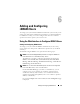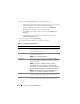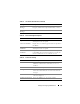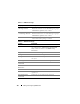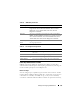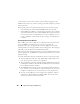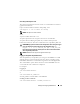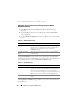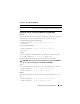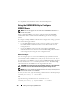Users Guide
Adding and Configuring iDRAC6 Users 133
Serial Port User
Privilege
Displays the IPMI Serial Port privilege level to which the user
is assigned (Administrator, Operator, Read Only, or None).
Serial Over LAN
Privilege
Allows/Disallows the user to use IPMI Serial Over LAN.
Table 6-2. Smart Card Configuration Options
Option Description
Upload User Certificate Enables the user to upload the user certificate to iDRAC6
and import it to the user profile.
View User Certificate Displays the user certificate page that has been uploaded to
the iDRAC.
Upload Trusted CA
Certificate
Enables you to upload the trusted CA certificate to iDRAC
and import it to the user profile.
View Trusted CA
Certificate
Displays the trusted CA certificate that has been uploaded
to the iDRAC. The trusted CA certificate is issued by the
CA who is authorized to issue certificates to users.
Table 6-3. General User Settings
User ID One of 16 preset User ID numbers.
Enable User When checked, indicates that the user’s access to the
iDRAC6 is enabled. When unchecked, user access is
disabled.
User Name A User Name with up to 16 characters.
Change Password Enables the New Password and Confirm New Password
fields. When unchecked, the user’s Password cannot be
changed.
New Password Enter a Password with up to 20 characters. The characters
will not be displayed.
Confirm New Password Retype the iDRAC user’s password to confirm.
Table 6-1. User States and Permissions (continued)
Setting Description