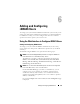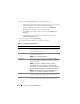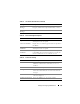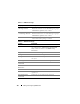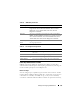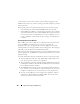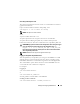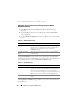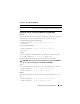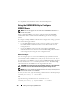Users Guide
132 Adding and Configuring iDRAC6 Users
3
On the
User Configuration
page, configure the following:
• The username, password, and access permissions for a new or existing
iDRAC user. Table 6-3
describes
General User Settings
.
• The user’s IPMI privileges. Table 6-4
describes
the
IPMI User
Privileges
for configuring the user’s LAN privileges.
• The iDRAC user privileges. Table 6-5 describes the
iDRAC User
Privileges
.
• The iDRAC Group access permissions. Table 6-6 describes the
iDRAC Group Permissions
.
4
When completed, click
Apply Changes
.
5
Click the appropriate button to continue. See Table 6-7.
Table 6-1. User States and Permissions
Setting Description
User ID Displays a sequential list of user ID numbers. Each field
under User ID contains one of 16 preset User ID numbers.
This field cannot be edited.
State Displays the login state of the user: Enabled or Disabled.
(Disabled is the default.)
NOTE: User 2 is enabled by default.
User Name Displays the login name of the user. Specifies an iDRAC6
user name with up to 16 characters. Each user must have a
unique user name.
NOTE: User names on the iDRAC6 should not contain
unsupported characters such as the "/" (forward slash), "\"
(back slash), "." (period), and @ characters. A space along with
other characters is allowed, but a whitespace is not allowed.
NOTE: If the user name is changed, the new name will not
appear in the user interface until the next user login.
RAC Privilege Displays the group (privilege level) to which the user is
assigned (Administrator, Operator, Read Only, or None).
LAN User Privilege Displays the IPMI LAN privilege level to which the user is
assigned (Administrator, Operator, Read Only, or None).