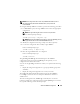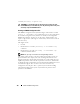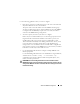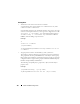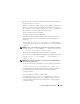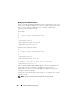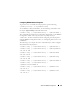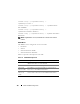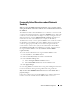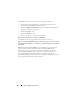Users Guide
Advanced iDRAC6 Configuration 121
NOTE: Some configuration files contain unique iDRAC6 information (such as
the static IP address) that must be modified before you export the file
to other iDRAC6.
To configure multiple iDRAC6 controllers, perform the following procedures:
1
Use RACADM to query the target iDRAC6 that contains the appropriate
configuration.
NOTE: The generated .cfg file does not contain user passwords.
Open a command prompt and type:
racadm getconfig -f myfile.cfg
NOTE: Redirecting the iDRAC6 configuration to a file using getconfig -f is only
supported with the local and remote RACADM interfaces.
2
Modify the configuration file using a simple text editor (optional).
3
Use the new configuration file to modify a target iDRAC6.
In the command prompt, type:
racadm config -f myfile.cfg
4
Reset the target iDRAC6 that was configured.
In the command prompt, type:
racadm racreset
The getconfig -f racadm.cfg subcommand requests the iDRAC6
configuration and generates the racadm.cfg file. If required, you can
configure the file with another name.
You can use the getconfig command to enable you to perform the following
actions:
• Display all configuration properties in a group (specified by group name
and index)
• Display all configuration properties for a user by user name
The config subcommand loads the information into the other iDRAC6.
Use config to synchronize the user and password database with Server
Administrator.
The initial configuration file, racadm.cfg, is named by the user. In the
following example, the configuration file is named myfile.cfg. To create this
file, type the following at the command prompt: