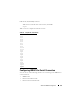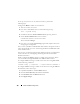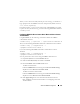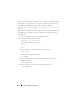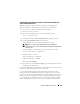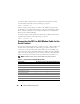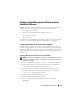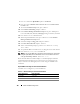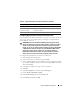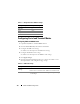Users Guide
Advanced iDRAC6 Configuration 103
When you are connected serially with the previous settings, you should see a
login prompt. Enter the iDRAC6 username and password (default values are
root, calvin, respectively).
From this interface, you can execute such features as RACADM. For example,
to print out the System Event Log, enter the following RACADM command:
racadm getsel
Configuring iDRAC for Direct Connect Basic Mode and Direct Connect
Terminal Mode
Using RACADM, run the following command to disable the iDRAC6
command line interface:
racadm config -g cfgSerial -o cfgSerialConsoleEnable 0
Then, run the following RACADM command to enable Direct Connect Basic:
racadm config -g cfgIpmiSerial -o
cfgIpmiSerialConnectionMode 1
Or, run the following RACADM command to enable Direct Connect
Terminal:
racadm config -g cfgIpmiSerial -o
cfgIpmiSerialConnectionMode 0
You can perform the same actions using the iDRAC6 Web interface:
1
Expand the
System
tree and click
Remote Access
.
2
Click the
Network/Security
tab and then click
Serial
.
3
Deselect
Enabled
under the
RAC Serial
section.
For Direct Connect Basic:
Under the
IPMI Serial
section change the
Connection Mode Settings
dropdown menu to
Direct Connect Basic Mode
.
For Direct Connect Terminal mode:
Under the
IPMI Serial
section change the
Connection Mode Settings
dropdown menu to
Direct Connect Terminal Mode
.
4
Click
Apply Changes
. For more information about Direct Connect
Basic and Direct Connect Terminal modes see "Configuring Serial and
Terminal Modes."