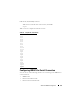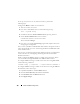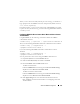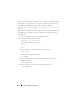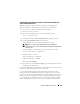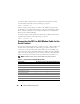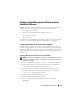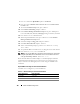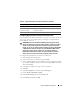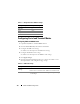Users Guide
102 Advanced iDRAC6 Configuration
To set up your system to use any of these interfaces, perform the
following steps.
Configure the BIOS to enable serial connection:
1
Turn on or restart your system.
2
Press <F2> immediately after you see the following message:
<F2> = System Setup
3
Scroll down and select
Serial Communication
by pressing <Enter>.
4
Set the
Serial Communication
screen as follows:
external serial connector....remote access device
Then, select
Save Changes
.
5
Press <Esc> to exit the
System Setup
program and complete the System
Setup program configuration.
Next, connect your DB-9 or Null Modem cable from the management station
to the managed node server. See "Connecting the DB-9 or Null Modem Cable
for the Serial Console."
Next, be sure your management terminal emulation software is configured for
serial connection. See "Configuring the Management Station Terminal
Emulation Software."
Finally, configure the iDRAC6 settings to enable serial connections, which
you can do either through RACADM or the iDRAC6 Web interface.
To configure iDRAC6 settings to enable serial connections using RACADM,
run the following command:
racadm config -g cfgSerial -o cfgSerialConsoleEnable 1
To configure iDRAC6 settings to enable serial connections using the iDRAC6
Web interface, follow these steps:
1
Expand the
System
tree and click
Remote Access
.
2
Click the
Network/Security
tab and then click
Serial
.
3
Select
Enabled
under the
RAC Serial
section.
4
Click
Apply Changes
.