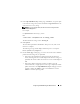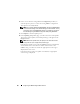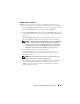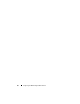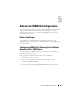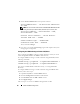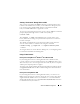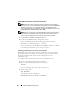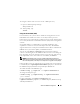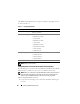Users Guide
88 Advanced iDRAC6 Configuration
Enabling Microsoft Telnet for Telnet Console Redirection
NOTE: Some telnet clients on Microsoft operating systems may not display the
BIOS setup screen correctly when BIOS console redirection is set for VT100/VT220
emulation. If this issue occurs, update the display by changing BIOS console
redirection to ANSI mode. To perform this procedure in the BIOS setup menu, select
Console Redirection
→
Remote Terminal Type
→
ANSI.
NOTE: When you configure the client VT100 emulation window, set the window or
application that is displaying the redirected console to 25 rows x 80 columns to
ensure proper text display; otherwise, some text screens may be garbled.
1
Enable
Telnet
in
Windows Component Services
.
2
Connect to the iDRAC6 in the management station.
Open a command prompt, type the following, and press <Enter>:
telnet <
IP address
>:<
port number
>
where
IP address
is the IP address for the iDRAC6 and
port number
is the telnet port number (if you are using a new port).
Configuring the Backspace Key For Your Telnet Session
Depending on the telnet client, using the <Backspace> key may produce
unexpected results. For example, the session may echo ^h. However, most
Microsoft and Linux telnet clients can be configured to use the
<Backspace> key.
To configure Microsoft telnet clients to use the <Backspace> key:
1
Open a command prompt window (if required).
2
If you are not already running a telnet session, type:
telnet
If you are running a telnet session, press <Ctrl><]>.
3
At the prompt, type:
set bsasdel
The following message is displayed:
Backspace will be sent as delete.