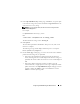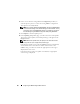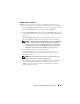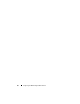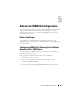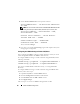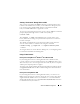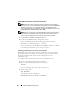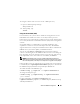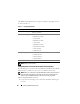Users Guide
Advanced iDRAC6 Configuration 87
Starting a Text Console Through Telnet or SSH
After you have logged into the iDRAC6 through your management station
terminal software with telnet or SSH, you can redirect the managed system
text console by using console com2, which is a telnet/SSH command.
Only one console com2 client is supported at a time.
To connect to the managed system text console, open an iDRAC6 command
prompt (displayed through a telnet or SSH session) and type:
console com2
The console -h com2 command displays the contents of the serial
history buffer before waiting for input from the keyboard or new characters
from the serial port.
The default (and maximum) size of the history buffer is 8192 characters.
You can set this number to a smaller value using the command:
racadm config -g cfgSerial -o cfgSerialHistorySize
<number>
To configure Linux for console direction during boot, see "Configuring Linux
for Serial Console Redirection During Boot."
Using a Telnet Console
Running Telnet Using Microsoft
®
Windows
®
XP or Windows 2003
If your management station is running Windows XP or Windows 2003,
you may experience an issue with the characters in an iDRAC6 telnet session.
This issue may occur as a frozen login where the return key does not respond
and the password prompt does not appear.
To fix this issue, download hotfix 824810 from the Microsoft Support website
at support.microsoft.com. See Microsoft Knowledge Base article 824810 for
more information.
Running Telnet Using Windows 2000
If your management station is running Windows 2000, you cannot access
BIOS setup by pressing the <F2> key. To fix this issue, use the telnet client
supplied with the Windows Services for UNIX
®
3.5—a recommended free
download from Microsoft. Go to www.microsoft.com/downloads/ and search
for "Windows Services for UNIX 3.5."