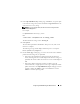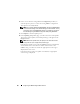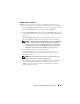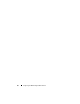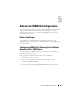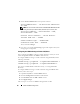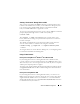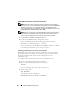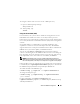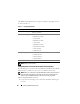Users Guide
82 Configuring the iDRAC6 Using the Web Interface
6
In the case of a firmware image,
Preserve Configuration
provides you
with the option to preserve or clear the existing iDRAC6 configuration.
This option is selected by default.
NOTE: If you deselect the Preserve Configuration checkbox, the iDRAC6 will be
reset to its default settings. In the default settings, the LAN is enabled. You may
not be able to log in to the iDRAC6 Web interface. You will have to reconfigure
the LAN settings using the iDRAC6 Configuration Utility during BIOS POST.
7
Click
Update
to start the update process.
8
In the
Updating (Step 3 of 3)
page, you will see the status of the update.
The progress of the update, measured in percentages, will appear in the
Progress
column.
NOTE: While in the update mode, the update process will continue in the
background even if you navigate away from this page.
If the firmware update is successful, the iDRAC6 will reset automatically.
You should close the current browser window and reconnect to the
iDRAC6 using a new browser window. An appropriate error message is
displayed if an error occurs.
If the System Services Recovery update succeeds/fails, an appropriate
status message is displayed.