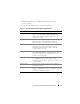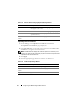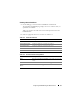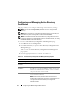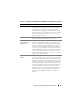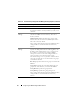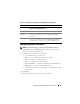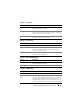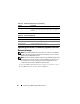Users Guide
80 Configuring the iDRAC6 Using the Web Interface
Updating the iDRAC6 Firmware/System Services
Recovery Image
NOTE: If the iDRAC6 firmware becomes corrupted, as could occur if the iDRAC6
firmware update progress is interrupted before it completes, you can recover the
iDRAC6 using the iDRAC6 Web interface.
NOTE: The firmware update, by default, retains the current iDRAC6 settings. During
the update process, you have the option to reset the iDRAC6 configuration to the
factory defaults. If you set the configuration to the factory defaults, you must
configure the network using the iDRAC6 Configuration Utility.
1
Open the iDRAC6 Web-based interface and log in to the remote system.
2
Click
Remote Access
, and then click the
Update
tab.
Table 4-25. Automated System Recovery Agent Setting
Setting Description
Enabled Enables/disables the Automated System Recovery Agent.
When checked, the Automated System Recovery Agent is
enabled.
Table 4-26. Services Page Buttons
Button Description
Print Prints the Services page.
Refresh Refreshes the Services page.
Apply Changes Applies the Services page settings.