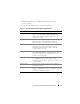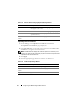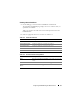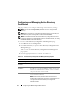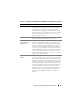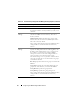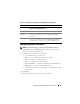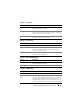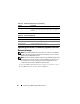Users Guide
Configuring the iDRAC6 Using the Web Interface 77
Configuring iDRAC6 Services
NOTE: To modify these settings, you must have Configure iDRAC permission.
1
Click
Remote Access
→
Configuration
. Then, click the
Services
tab to
display the
Services
configuration page.
2
Configure the following services, as required:
• Local Configuration — see Table 4-19
• Web server — see Table 4-20 for Web server settings
• SSH — see Table 4-21 for SSH settings
• Telnet — see Table 4-22 for Telnet settings.
• Remote RACADM — see Table 4-23 for Remote RACADM settings.
• SNMP Agent — see Table 4-24 for SNMP settings.
• Automated System Recovery (ASR) Agent — see Table 4-25 for ASR
Agent settings.
3
Click
Apply
.
4
Click the appropriate button to continue. See Table 4-26.
Table 4-18. Active Directory Configuration and Management Page Buttons
Button Definition
Print Prints the values that are displayed on the Active Directory
Configuration and Management page.
Refresh Reloads the Active Directory Configuration and Management page.
Configure Active
Directory
Enables you to configure Active Directory. See "Using the iDRAC6
With Microsoft Active Directory" for detailed configuration
information.
Test Settings Allows you to test the Active Directory configuration using the
settings you specified. See "Using the iDRAC6 With Microsoft
Active Directory" for details on using the Test Settings option.