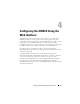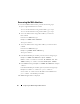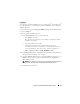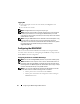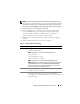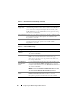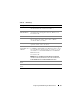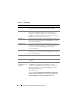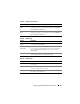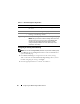Users Guide
Configuring the iDRAC6 Using the Web Interface 55
NOTE: You may see the following message if the system halts during POST: Strike
the F1 key to continue, F2 to run the system setup program
One possible reason for the error is a network storm event, which causes you to lose
communication with the iDRAC6. After the network storm subsides, restart the system.
1
Click
Remote Access
→
Configuration
→
Network.
2
On the
Network
page, you can enter Network Interface Card settings,
Common iDRAC settings, IPv4 settings, IPv6 settings, IPMI settings,
and VLAN settings. See Table 4-1, Table 4-2, Table 4-3, Table 4-4,
Table 4-5, and Table 4-6 for descriptions of these settings.
3
When you have completed entering the required settings, click
Apply
Changes
.
4
Click the appropriate button to continue. See Table 4-7.
Table 4-1. Network Interface Card Settings
Setting Description
NIC Selection Configures the current mode out of the four possible modes:
• Dedicated (iDRAC NIC)
NOTE: This option is only available on iDRAC6 Enterprise.
• Shared (LOM1)
• Shared with Failover LOM2
• Shared with Failover All LOMs
NOTE: This option may not be available on iDRAC6 Enterprise.
NOTE: iDRAC6 will not communicate locally through the same physical
port if NIC Selection is set to either Shared or Shared with Failover
modes. This is because a network switch will not send out packets
through the same port it received the packets.
MAC Address Displays the Media Access Control (MAC) address that uniquely
identifies each node in a network.
Enable NIC When checked, indicates that the NIC is enabled and activates the
remaining controls in this group. When a NIC is disabled, all
communication to and from the iDRAC6 via the network is blocked.
The default is On.