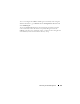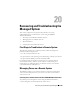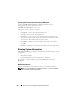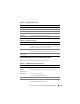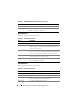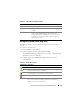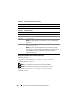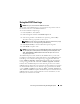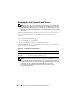Users Guide
Recovering and Troubleshooting the Managed System 279
Using the POST Boot Logs
NOTE: All logs are cleared after the iDRAC6 is rebooted.
This feature of the iDRAC6 allows you to play back a stop motion video of
the last three instances of the BIOS POST boot.
To view the POST boot capture logs:
1
In the
System
tree, click
System
.
2
Click the
Logs
tab and then click
BOOT Capture
tab.
3
Select the log number of the POST
boot capture
log, and click
Play
.
The video of the logs is opened on a new screen.
NOTE: You must close an open POST boot capture log video before you play
another one. You cannot play two logs simultaneously.
4
Click
Playback
→
Play
to start the POST boot capture log video.
5
Click
STOP
to stop the video.
NOTE: A message asking you to save a data.jnlp file instead of opening the viewer
may be displayed. To fix this problem, do the following in Internet Explorer: Go to
Tools→ Internet Options→ Advanced tab and deselect the option "Do not save
encrypted pages to disk".
The iDRAC6 Express Card is bonded to the iDRAC6 when you enter the
Unified Server Configurator (USC) application by pressing F10 during boot.
If bonding is successful, the following message is logged in the SEL and
LCD—iDRAC6 Upgrade Successful. If bonding fails, the following
message is logged in the SEL and LCD—iDRAC6 Upgrade Failed.
Further, when an iDRAC6 Express Card containing an old or out–of–date
iDRAC6 firmware which does not support the specific platform is inserted on
the motherboard and the system is booted, a log is generated on the POST
screen—iDRAC firmware is out-of-date. Please update to
the latest firmware. Update the iDRAC6 Express Card with the latest
iDRAC6 firmware for the specific platform. For more information, see the
Dell Lifecycle Controller User Guide.