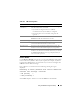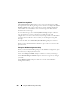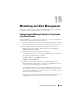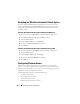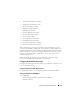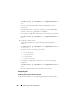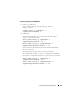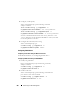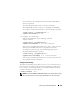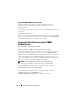Users Guide
Using the iDRAC6 Configuration Utility 261
Reset to Default
Use the Reset to Default menu item to reset all of the iDRAC6 configuration
items to the factory defaults. This may be required, for example, if you have
forgotten the administrative user password or if you want to reconfigure the
iDRAC6 from the default settings.
Press <Enter> to select the item. The following warning message is
displayed:
Resetting to factory defaults will restore remote Non-
Volatile user settings. Continue?
< NO (Cancel) >
< YES (Continue) >
Select YES and press <Enter> to reset the iDRAC6 to the defaults.
Auto–Discovery
(continued...)
Before adding your Dell system to the network and using the
auto–discovery feature, ensure that:
• Dynamic Host Configuration Protocol (DHCP)
server/Domain Name System (DNS) are configured.
• Provisioning Web services is installed, configured, and
registered.
Account Access Select Enabled to enable the administrator account. Select
Disabled to disable the administrator account.
IPMI LAN Privilege Select between Admin, User, Operator, and No Access.
Account User Name Press <Enter> to edit the user name and press <Esc> when
you have finished. The default user name is root.
Enter Password Type the new password for the administrator account. The
characters are not echoed on the display as you type them.
Confirm Password Retype the new password for the administrator account. If the
characters you enter do not match the characters you entered
in the Enter Password field, a message is displayed and you
must re-enter the password.
Table 18-3. LAN User Configuration
Item Description