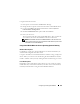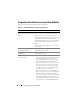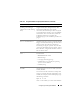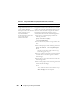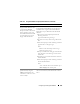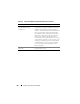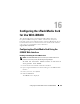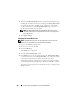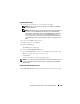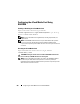Users Guide
238 Configuring the vFlash Media Card for Use With iDRAC6
5
Select the
Virtual Flash Enable
option to enable the vFlash Media Card.
Enabling the Virtual Flash will expose the Image file
ManagedStore.IMG
created on the SD card as a USB key of the selected size. Virtual Flash
can be enabled only if a valid
ManagedStore.IMG
image is present on
the SD card. To disable, clear the option.
NOTE: The ManagedStore.IMG and ManagedStore.ID files seen on the
Virtual Flash GUI page are not visible on the host server's operating system
but on the SD card.
6
Click
Apply Changes
.
Formatting the vFlash Media Card
NOTE: The Format option is active only if a vFlash media card is present. Also,
the SD card can be formatted only if the Virtual Flash is disabled.
1
Log in to the iDRAC6 Web interface.
2
In the system tree, select
System
.
3
Click the
VFlash
tab.
The
VFlash
screen is displayed.
4
Clear the
Virtual Flash Enable
option.
5
Click
Format
to create the Virtual Flash image file,
ManagedStore.IMG
,
on the SD card. The text file
ManagedStore.ID
is also created on the SD
card and it provides information about the Virtual Flash image.
An alert box is displayed, warning that any existing image on the card will be
erased during formatting and requesting confirmation. Click
OK
to continue.
The progress of the formatting, measured in percentages, will appear in the
Progress
column.