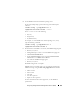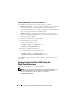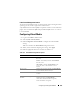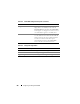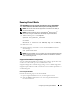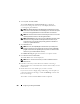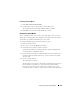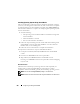Users Guide
Configuring and Using Virtual Media 225
Linux-Based Management Station
To run the virtual media feature on a management station running the Linux
operating system, install a supported version of Firefox.
A Java Runtime Environment (JRE) is required to run the console redirection
plugin. You can download a JRE from java.sun.com. JRE version 1.6 or above
is recommended.
Configuring Virtual Media
1
Log in to the iDRAC6 Web interface.
2
Select
System
→
Console/Media
.
3
Click
Configuration
→
Virtual Media
to configure the Virtual Media
settings.
Table 15-2 describes the
Virtual Media
configuration values.
4
When you have finished configuring the settings, click
Apply
.
5
Click the appropriate button to continue. See Table 15-3.
Table 15-2. Virtual Media Configuration Properties
Attribute Value
Remote Media Attached State Attach - Immediately attaches Virtual Media to
the server.
Detach - Immediately detaches Virtual Media
from the server.
Auto-Attach - Attaches Virtual Media to the
server only when a virtual media session is
started.
Max Sessions Displays the maximum number of Virtual Media
sessions allowed, which is always 1.
Active Sessions Displays the current number of Virtual Media
sessions.
Virtual Media Encryption
Enabled
Select or deselect the checkbox to enable or
disable encryption on Virtual Media
connections. Selected enables encryption;
deselected disables encryption.