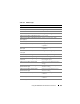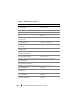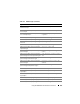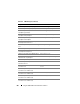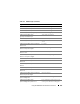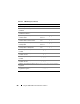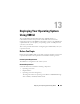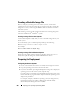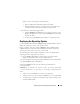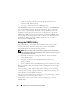Users Guide
210 Deploying Your Operating System Using VMCLI
•<
path
> is the path to the device containing the operating system
installation CD , DVD, or Floppy
•
<
floppy-img
>
is the path to a valid floppy image
The vm6deploy script passes its command line options to the VMCLI utility.
See “Command Line Options” for details about these options. The script
processes the -r option slightly differently than the vmcli -r option. If the
argument to the -r option is the name of an existing file, the script reads
iDRAC6 IPv4 addresses from the specified file and runs the VMCLI utility
once for each line. If the argument to the -r option is not a filename, then it
should be the address of a single iDRAC6. In this case, the -r works as
described for the VMCLI utility.
Using the VMCLI Utility
The VMCLI utility is a scriptable command line interface that provides
virtual media features from the management station to the iDRAC6.
The VMCLI utility provides the following features:
NOTE: When virtualizing read-only image files, multiple sessions may share the
same image media. When virtualizing physical drives, only one session can access
a given physical drive at a time.
• Removable media devices or image files that are consistent with the
Virtual Media plug-ins
• Automatic termination when the iDRAC6 firmware boot once
option is enabled
• Secure communications to the iDRAC6 using Secure Sockets Layer (SSL)
Before you run the utility, ensure that you have Virtual Media user privilege to
the iDRAC6.
If your operating system supports administrator privileges or an operating
system-specific privilege or group membership, administrator privileges are
also required to run the VMCLI command.
The client system’s administrator controls user groups and privileges, thereby
controlling the users who can run the utility.
For Windows systems, you must have Power User privileges to run the
VMCLI utility.