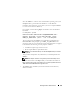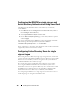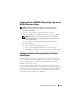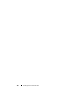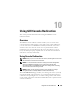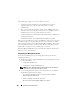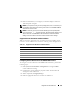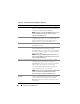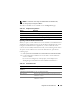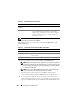Users Guide
190 Using GUI Console Redirection
NOTE: For information about using Virtual Media with Console Redirection,
see "Configuring and Using Virtual Media."
The buttons in
Table 10-5
are available on the Console Redirection and
Virtual Media page.
3
If a console redirection session is available, click
Launch Viewer
.
NOTE: Multiple message boxes may appear after you launch the application.
To prevent unauthorized access to the application, you must navigate through
these message boxes within three minutes. Otherwise, you will be prompted
to relaunch the application.
NOTE: If one or more Security Alert windows appear in the following steps,
read the information in the window and click Yes to continue.
The management station connects to the iDRAC6 and the remote
system’s desktop is displayed in the iDRAC KVM Viewer Application.
4
Two mouse pointers appear in the viewer window: one for the remote
system and one for your local system. You can change to a single cursor by
selecting the
Single Cursor
option under
Tools
in the iDRAC KVM menu.
Local Server Video
Enabled
Yes = Enabled; No = Disabled.
Remote Presence Port The network port number used for connecting to the
Console Redirection Keyboard/Mouse option. This
traffic is always encrypted. You may need to change this
number if another program is using the default port.
The default is 5900.
Table 10-5. Console Redirection and Virtual Media Page Buttons
Button Definition
Refresh Reloads the Console Redirection and Virtual Media page
Launch Viewer Opens a console redirection session on the targeted
remote system
Print Prints the Console Redirection and Virtual Media page
Table 10-4. Console Redirection (continued)
Property Description