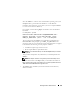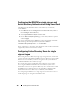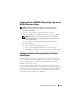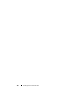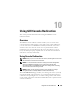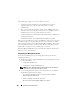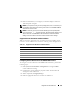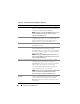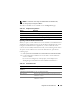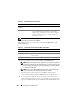Users Guide
Using GUI Console Redirection 189
NOTE: For information about using Virtual Media with Console Redirection,
see "Configuring and Using Virtual Media."
The buttons in
Table 10-3
are available on the Configuration page.
Opening a Console Redirection Session
When you open a console redirection session, the Dell™ Virtual KVM Viewer
Application starts and the remote system’s desktop is displayed in the viewer.
Using the Virtual KVM Viewer Application, you can control the remote
system’s mouse and keyboard functions from your local management station.
To open a console redirection session in the Web interface, perform the
following steps:
1
Click
System
→
Console/Media
→
Console Redirection and Virtual Media
.
2
Use the information in Table 10-4 to ensure that a console redirection
session is available.
If you want to reconfigure any of the property values displayed, see
"Configuring Console Redirection in the iDRAC6 Web Interface."
Table 10-3. Configuration Page Buttons
Button Definition
Print Prints the page
Refresh Reloads the Configuration page
Apply Changes Saves any new or changed settings
Table 10-4. Console Redirection
Property Description
Console Redirection
Enabled
Yes/No (checked\unchecked)
Video Encryption Enabled Yes/No (checked\unchecked)
Max Sessions Displays the maximum number of supported console
redirection sessions
Active Sessions Displays the current number of active console
redirection sessions