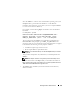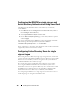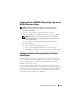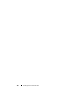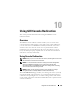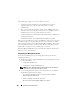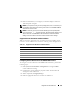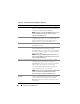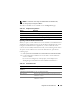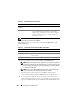Users Guide
188 Using GUI Console Redirection
Table 10-2. Console Redirection Configuration Properties
Property Description
Enabled Click to enable or disable Console Redirection. If this
option is checked, it indicates that Console Redirection
is enabled. The default option is enabled.
NOTE: Checking or clearing the Enabled option once after
the virtual KVM is launched may disconnect all your
existing virtual KVM sessions.
Max Sessions Displays the maximum number of Console Redirection
sessions that are possible, 1 to 4. Use the drop-down
menu to change the maximum number of Console
Redirection sessions allowed. The default is 2.
Active Sessions Displays the number of Active Console sessions.
This field is read-only.
Remote Presence Port The network port number used for connecting to the
Console Redirection Keyboard/Mouse option.
This traffic is always encrypted. You may need to change
this number if another program is using the default port.
The default is 5900.
NOTE: Modifying the Remote Presence Port value once
after the virtual KVM is launched may disconnect all your
existing virtual KVM sessions.
Video Encryption Enabled Checked indicates that video encryption is enabled.
All traffic going to the video port is encrypted.
Unchecked indicates that video encryption is disabled.
Traffic going to the video port is not encrypted.
The default is Encrypted. Disabling encryption can
improve performance on slower networks.
NOTE: Enabling or disabling the Video Encryption Enabled
option once after the virtual KVM is launched may
disconnect all your existing virtual KVM sessions.
Local Server Video
Enabled
Checked indicates that output to the iDRAC KVM
monitor is disabled during console redirection. This
ensures that the tasks you perform using Console
Redirection will not be visible on the managed server’s
local monitor.