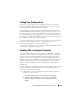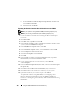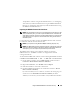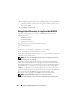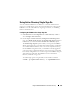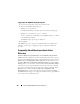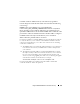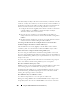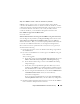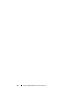Users Guide
164 Using the iDRAC6 With Microsoft Active Directory
5
Click
Next
and select whether you would like Windows to automatically
select the certificate store based on the type of certificate, or browse to a
store of your choice.
6
Click
Finish
and click
OK
.
Using Active Directory to Log In to the iDRAC6
You can use Active Directory to log in to the iDRAC6 using one of the
following methods:
• Web-based interface
• Remote RACADM
• Serial or telnet console
The login syntax is the same for all three methods:
<
username@domain
>
or
<
domain>\<username
> or <
domain>/<username
>
where
username
is an ASCII string of 1–256 bytes.
White space and special characters (such as \, /, or @) cannot be used in the
user name or the domain name.
NOTE: You cannot specify NetBIOS domain names, such as Americas, because
these names cannot be resolved.
If you log in from the Web-based interface and you have configured user
domains, the Web-based interface login page will list all the user domains in
the pull-down menu for your to choose. If you select a user domain from the
pull-down menu, you should only enter the user name. If you select This
iDRAC, you can still log in as an Active Directory user if you use the login
syntax described above in "Using Active Directory to Log In to the iDRAC6."
You can also log into the iDRAC6 using the Smart Card. For more
information, see "Logging Into the iDRAC6 Using the Smart Card."
NOTE: The Windows 2008 Active Directory server supports only a
<username>@<domain_name> string with a maximum length of 256 characters.