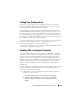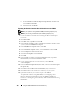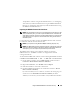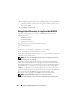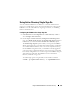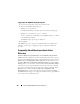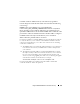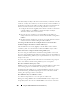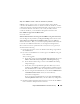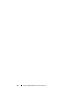Users Guide
Using the iDRAC6 With Microsoft Active Directory 161
Testing Your Configurations
If you want to verify whether your configuration works, or if you need to
diagnose the problem with your failed Active Directory login, you can test
your settings from the iDRAC6 Web-based interface.
After you finish configuring settings in the iDRAC6 Web-based interface,
click Test Settings at the bottom of the page. You will be required to enter a
test user's name (for example, username@domain.com) and password to run
the test. Depending on your configuration, it may take some time for all of
the test steps to complete and display the results of each step. A detailed test
log will display at the bottom of the results page.
If there is a failure in any step, examine the details in the test log to identify
the problem and a possible solution. For most common errors, see
"Frequently Asked Questions about Active Directory."
If you need to make changes to your settings, click the Active Directory tab
and change the configuration step-by-step.
Enabling SSL on a Domain Controller
When the iDRAC authenticates users against an Active Directory domain
controller, it starts an SSL session with the domain controller. At this time,
the domain controller should publish a certificate signed by the Certificate
Authority (CA)—the root certificate of which is also uploaded into the
iDRAC. In other words, for iDRAC to be able to authenticate to any domain
controller—whether it is the root or the child domain controller—that
domain controller should have an SSL-enabled certificate signed by the
domain’s CA.
If you are using Microsoft Enterprise Root CA to automatically assign all your
domain controllers to an SSL certificate, perform the following steps to
enable SSL on each domain controller:
1
Enable SSL on each of your domain controllers by installing the SSL
certificate for each controller.
a
Click
Start
→
Administrative Tools
→
Domain Security Policy
.
b
Expand the
Public Key Policies
folder, right-click
Automatic
Certificate Request Settings
and click
Automatic Certificate
Request
.