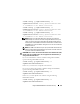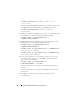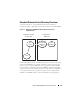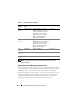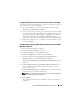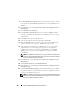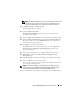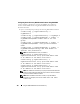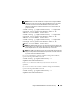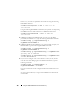Users Guide
Using the iDRAC6 With Microsoft Active Directory 157
NOTE: The Global Catalog server is only required for standard schema in the
case that the user accounts and the role groups are in different domains.
And, in this multiple domain case, only the Universal Group can be used.
21
Under
Role Groups
, click a
Role Group
.
The
Step 4b of 4
page is displayed.
22
Specify the
Role
Group Name
.
The
Role
Group Name
identifies the role group in Active Directory
associated with the iDRAC.
23
Specify the
Role Group Domain
, which is the domain of the Role Group.
24
Specify the
Role Group Privileges
by selecting the
Role Group Privilege
Level
. For example, if you select
Administrator
, all of the privileges are
selected for that level of permission.
25
Click
Apply
to save Role Group settings.
The iDRAC6 Web server automatically returns you to the
Step 4a of 4
Active Directory Configuration and Management
page where your
settings are displayed.
26
Repeat step 20 through step 25 to configure additional Role Groups
27
Click
Finish
to return to the
Active Directory Configuration and
Management
page.
28
Click
Test Settings
to check the Active Directory Standard Schema settings.
29
Type your iDRAC6 user name and password.
The test results and the test log are displayed. For additional information,
see "Testing Your Configurations."
NOTE: You must have a DNS server configured properly on iDRAC to support
Active Directory login. Click Remote Access
→
Configuration
→
Network page to
configure DNS server(s) manually or use DHCP to get DNS server(s).
You have completed the Active Directory configuration with Standard Schema.