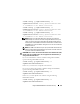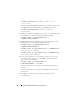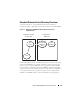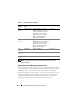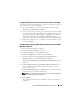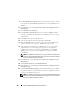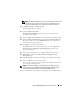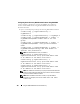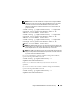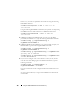Users Guide
156 Using the iDRAC6 With Microsoft Active Directory
9
Under
Upload Kerberos Keytab
, type the path of the keytab file or browse
to locate the file. Click
Upload
. The Kerberos keytab is uploaded into the
iDRAC6.
10
Click
Next
to go to the
Step 2 of 4
Active Directory Configuration and
Management
.
11
Select
Enable Active Directory
.
12
Select
Enable Single Sign-On
if you want to log into iDRAC6 without
entering your domain user authentication credentials, such as user name
and password.
13
Click
Add
to enter the user domain name.
14
Type the user domain name in the prompt and click
OK
.
15
Ty pe t h e
Timeout
time in seconds to specify the time the iDRAC6 will
wait for Active Directory responses. The default is 120 seconds.
16
Type the Domain Controller Server Address. You can enter up to three
Active Directory servers for login processing, but you are required to
configure at least one server by entering the IP address or the FQDN.
iDRAC6 tries to connect to each configured server until a connection
is established.
NOTE: The FQDN or IP address that you specify in this field should match the
Subject or Subject Alternative Name field of your domain controller certificate
if you have certificate validation enabled.
17
Click
Next
to go to the
Step 3 of 4
Active Directory Configuration and
Management
.
18
Under
Schema Selection
, click
Standard Schema.
19
Click
Next
to go to the
Step 4a of 4
Active Directory Configuration and
Management
page.
20
Under
Standard Schema Settings
, type the Global Catalog server address
to specify its location in Active Directory. You must configure the location
of at least one Global Catalog server.
NOTE: The FQDN or IP address that you specify in this field should match the
Subject or Subject Alternative Name field of your domain controller certificate
if you have certificate validation enabled.