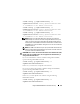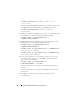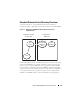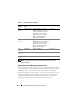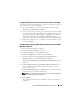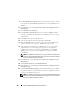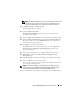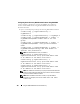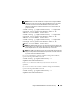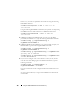Users Guide
Using the iDRAC6 With Microsoft Active Directory 155
Configuring Standard Schema Active Directory to Access Your iDRAC
You must perform the following steps to configure Active Directory before an
Active Directory user can access iDRAC6:
1
On an Active Directory server (domain controller), open the
Active
Directory Users and Computers Snap-in.
2
Create a group or select an existing group. The name of the group and the
name of this domain must be configured on the iDRAC6 by using either
the Web-based interface or RACADM (see "Configuring Active Directory
With Standard Schema Using the iDRAC6 Web-Based Interface" or
"Configuring Active Directory With Standard Schema Using RACADM").
3
Add the Active Directory user as a member of the Active Directory group
to access the iDRAC.
Configuring Active Directory With Standard Schema Using the iDRAC6
Web-Based Interface
1
Open a supported Web browser window.
2
Log in to the iDRAC6 Web-based interface.
3
Expand the
System
tree and click
Remote Access
.
4
Click the
Configuration
tab and select
Active Directory
.
5
Scroll to the bottom of the
Active Directory Configuration and
Management
page, and click
Configure Active Directory
.
The
Step 1 of 4
Active Directory Configuration and Management
page is
displayed.
6
Under
Certificate Settings
, check
Enable Certificate Validation
if you
want to validate the SSL certificate of your Active Directory servers;
otherwise, go to step 9
.
7
Under
Upload Active Directory CA Certificate
, type the file path of the
certificate or browse to find the certificate file.
NOTE: You must type the absolute file path, which includes the full path and
the complete file name and file extension.
8 C
lick
Upload
.
The certificate information for the valid Active Directory CA certificate
is displayed.