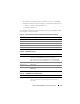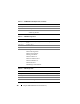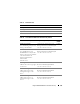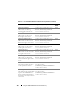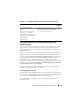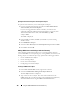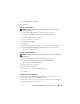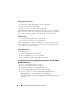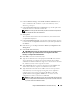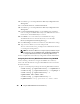Users Guide
150 Using the iDRAC6 With Microsoft Active Directory
16
Click
Next
to go to the
Step 3 of 4
Active Directory Configuration and
Management
.
17
Under
Schema Selection
, click
Extended Schema.
18
Click
Next
to go to the
Step 4 of 4
Active Directory Configuration and
Management.
19
Under
Extended Schema Settings
, type the iDRAC name and domain
name to configure the iDRAC device object. The iDRAC domain name is
the Domain in which iDRAC Object is created.
20
Click
Finish
to save Active Directory Extended Schema
settings.
The iDRAC6 Web server automatically returns you to the
Active
Directory Configuration and Management
page.
21
Click
Test Settings
to check the Active Directory Extended Schema settings.
22
Type your Active Directory user name and password.
The test results and the test log are displayed. For additional information,
see "Testing Your Configurations."
NOTE: You must have a DNS server configured properly on iDRAC to support
Active Directory login. Click Remote Access
→
Configuration
→
Network page
to configure DNS server(s) manually or use DHCP to get DNS server(s).
You have completed the Active Directory configuration with Extended Schema.
Configuring Active Directory With Extended Schema Using RACADM
Use the following commands to configure the iDRAC Active Directory
feature with Extended Schema using the RACADM CLI tool instead of the
Web-based interface.
1
Open a command prompt and type the following
RACADM
commands:
racadm config -g cfgActiveDirectory -o cfgADEnable 1
racadm config -g cfgActiveDirectory -o cfgADType 1
racadm config -g cfgActiveDirectory -o
cfgADRacName <RAC common name>
racadm config -g cfgActiveDirectory -o
cfgADRacDomain <
fully qualified rac domain name
>